|
UnityMol
0.9.6-875
UnityMol viewer / In developement
|
|
UnityMol
0.9.6-875
UnityMol viewer / In developement
|
post-R676 (Nov. 2014)

This part of the user guide is based on an initial user manual from November 2014 for the SweetUnityMol version of our software. It is currently being adapted and updated to match the current development builds of the 0.9.5 series. In the meantime, several descriptions and screen captures may still pertain to previous versions of the software and may be inaccurate for the current builds. Please be aware of this limitation.
The software described below has been initially developed based on revision 676 of UnityMol and version4.5.2f1 of Unity3D. All source code was implemented using C# and Cg languages built into Unity 3D and is available along with executables for Mac, Windows and Linux platforms on the sourceforge project website. Current UnityMol versions run within version 5.3.2f1 of Unity3D.
https://sourceforge.net/projects/unitymol/files/
Further documentation, input files, and series of illustrations can be found at
http://glycopedia.eu/IMG/pdf/unitymol-user-manual.pdf
and in the online UnityMol doxygen documentation available from:
http://www.baaden.ibpc.fr/umol/Doc/manual/html/pages.html
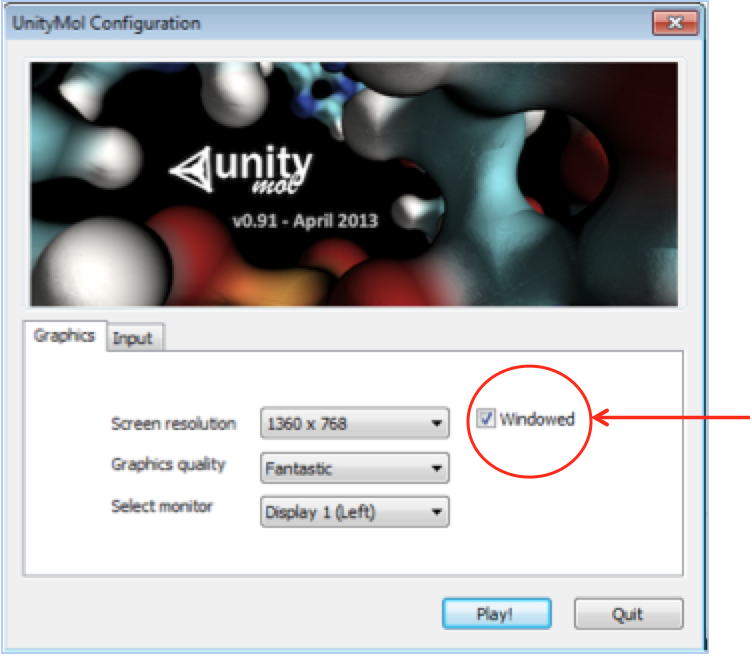
Windowed in the “UnityMol Configuration” menu (this menu is the menu where you set the resolution and click on Play!).
The menu bar sits on the top and groups several submenus together that are described hereafter.
Some of these options offering advanced visualization and manipulations (haptic arm) are being implemented and are not functional at this time: November 2014.
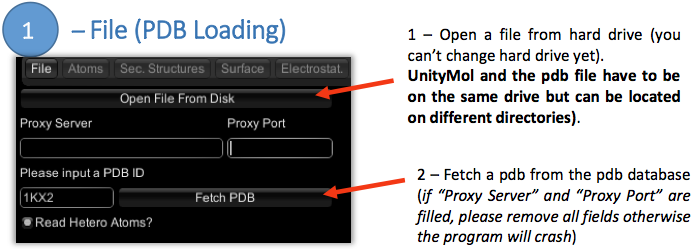
By default the visualization of UnityMol is the Particle mode. This mode uses the particle system of Unity3D to display the molecule. This may not be the most appropriate visualization. Changing to SmoothHyperballs mode offers a better visualization (this setting is the default in more recent builds of UnityMol).
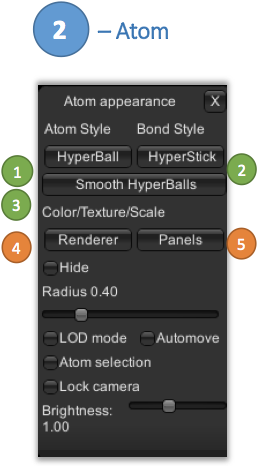
Different types of representations are available, by Atom (1) or by Bond (2).
The preselected visualization is called Hyperballs (3) (the most interesting one).
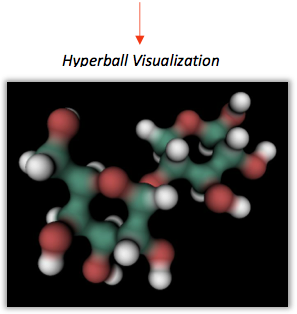
The Renderer (4) and Panels (5) menus are made to change the color and the texture of either the entire molecule, or a selection.
Hide: Hide the molecule (This option is activated when some visualization option (like secondary structures) is activated. Uncheck this box to display both the secondary structure and the molecule.
Radius: Change the radius of atom spheres.
LOD mode : when in the Hyperballs mode and this option is checked (and upon changing the orientation of the camera) the molecule will be displayed in the particle mode prior recreating the Hyperball representation. This is to be used for large macromolecular systems for which the Hyperballs representation reduces frame rate too much. FPS: Frame Per Second.
Automove (or SPACE key): the camera will turn around the molecule.
Lock Camera: The camera will not be able to move when this option is checked.
Brightness : adjust the brightness of Hyperballs. This is useful for some dark textures, or when using texture grayscale plus added colors.
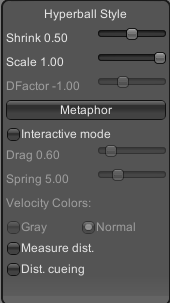
Shrink : to adjust the shape of the bond.
Scale : to adjust the scale of the bond.
DFactor : only for Biological Networks.
Metaphor : pre-configured style (CPK, Licorice, VdW, Smooth Hyperballs)

Above: example rendering of Ball & Sticks, Licorice, VdW, Smooth Hyperballs metaphors
Interactive mode : use spring forces to make an interactive molecule (an atom can be dragged and it will go back to its original position).
Drag/Spring : spring parameters for interactive mode.
Velocity Colors : colors each atom in interactive mode from white (slow) to black (very fast) based on the velocity of each particle.
Measure dist : activate and click on 2 atoms to display their distance.
Dist. Cueing : adjust the light according to the distance of the camera.
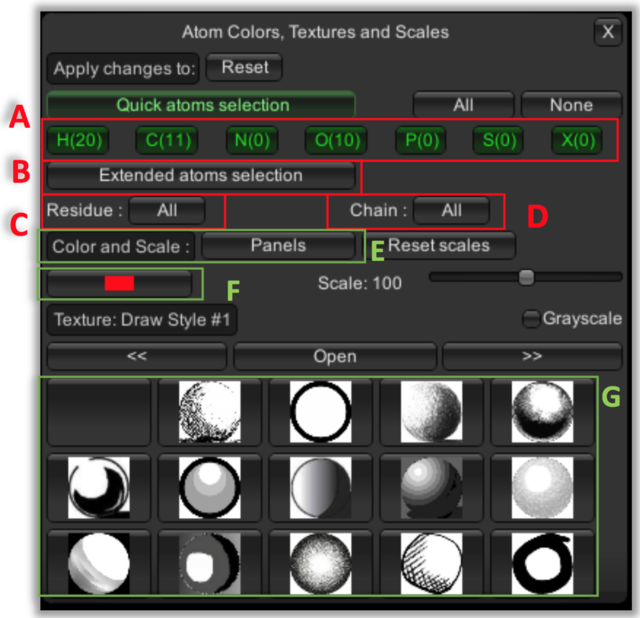
The whole molecule is selected by default. The selection can be changed by:
The selection can be combined.
Pre-configured coloration is on the Panels menu (E). Another color can be selected by clicking on the Color Button (F).
A texture can be selected and applied to the selection (G). Several textures are available on other pages (you can switch pages by clicking << and >>).
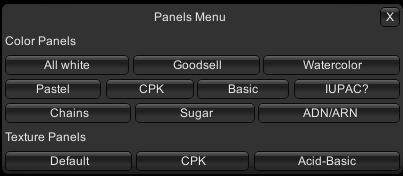
This menu contains pre-configured colors. You can switch by clicking on the buttons.
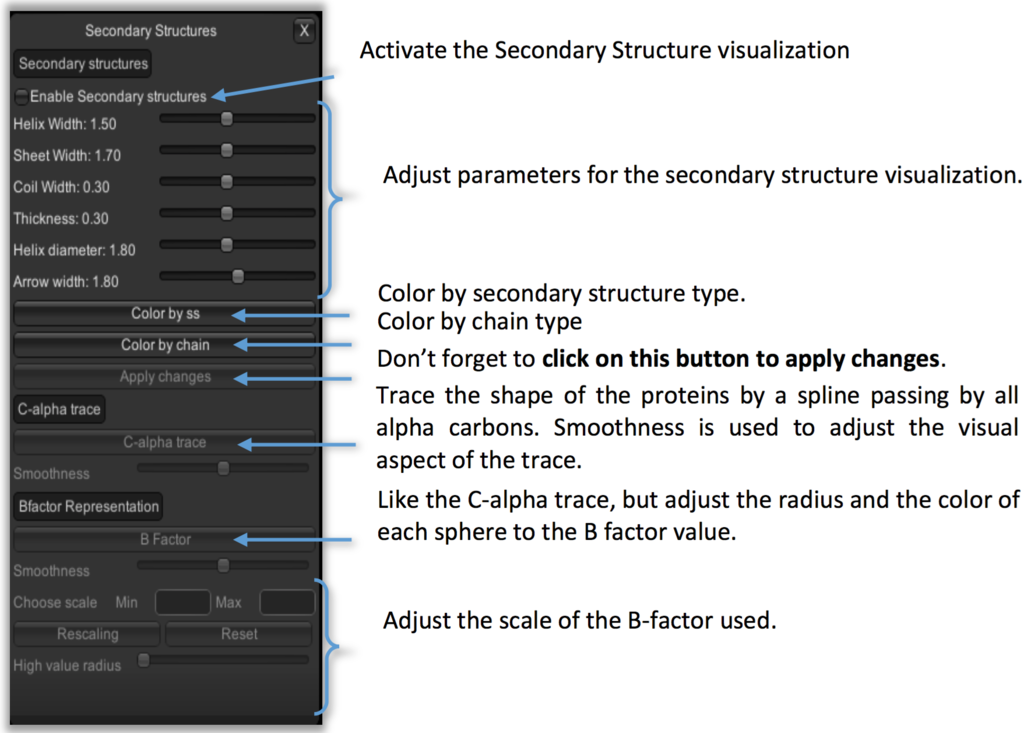
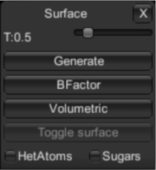
T : Density threshold used to generate the iso-surface
Generate : generate the surface.
BFactor : adjust the shape of the surface according to the B-factor value.
Volumetric : show the volumetric space of the protein with a particle system.
Toggle surface : hide surface representation (when you change a parameter, you have to hide the surface and press the Generate button again).
HetAtoms / Sugars : show surface for HetAtoms or/and Sugars molecules.
Upon selecting the Generate button, the following window will appear.
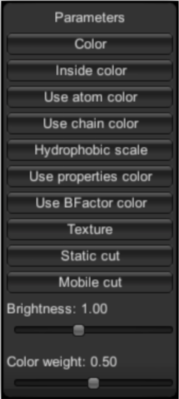
Color : change the color of the surface (external face).
Inside color : change the inside color.
Use atom color : Color the surface according to the type of atom under each portion of it.
Use chain color : use the color of the chains.
Hydrophobic scale : Color the surface according to different hydrophobic scale of residues.
Use properties color : Color the surface according to the properties of amino acids (basic, acids etc...)
Use BFactor color: Color the surface according to the B-factor value of the surface atoms.
Texture : apply a texture on the surface.
Static cut : cut the surface (you can control the cutting by a pad that will appear in the upper right corner).
Mobile cut : cut the surface and the cut will remain the same upon changing the orientation of the camera.
Brightness : adjust the brightness of the surface
Color weight : adjust the color concentration on the surface.
To use this menu, the following files have to be in the same folder: the PDB file and (with the same name) a file with extension .dx and .apf generated with softwares such as APBS (a wide-spread software for evaluating the electrostatic properties of biomolecular systems).
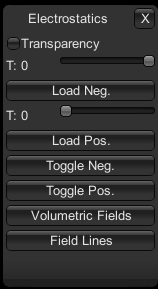
Transparency : Add transparency to the mesh generated upon loading the negative and positive electrostatic visualization.
T : Threshold value used to generate the electrostatic isosurface.
Load Neg/Pos : load electrostatic visualization.
Toggle Neg/Pos : show or hide the electrostatic visualization.
Volumetric Fields : volume rendering of the electrostatic fields.
Field Lines : show the Field Lines visualization (examine the local intensity of electric fields).
This menu is made to take screenshots, change the background and add special effects.
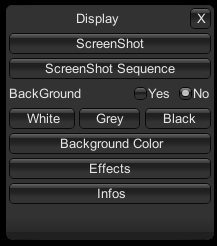
Screenshot (or P key) : take a screenshot (prefer the P key or you will get all menus included with the screen capture).
ScreenShot Sequence : doesn't work yet.
Background : add a picture in the background (switch between yes/no)
White/Gray/Black : quick selection of background color
Background Color : choose your background color with a color panel.
Effects : add special effect.
Infos : show/hide FPS info and Atom/Bond number.
List of all visual effects:
This menu offers advanced options (only some are fully implemented and functional).
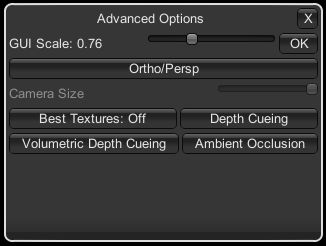
GUI Scale : change the size of the GUI (buggy).
Orto/Persp : doesn't work fully yet.
Best Textures : switch between a moderate and large selection of lit sphere textures.
Depth Cueing : doesn't work yet.
Volumectric Depth Cueing: Doesn't work yet.
Ambient Occlusion : darkens the densest parts of the molecule to improve depth perception.
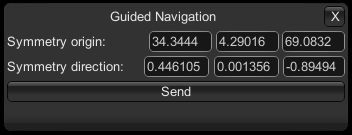
This menu is used to enable a "guided navigation" feature, but for now it works only with the pdb 3EI0 (GLIC ion channel) as part of work in progress. See the following paper by Trellet in IEEE VR 2015 for more detail.
Symmetry origin : X,Y,Z coordinates of the center of symmetry.
Symmetry direction : vector of the symmetry direction.
Send : activate the guided navigation mode.
This menu is made to deal with the specific features of sugar visualization (the atomic coordinate file can be generated (pdb format) by several molecular builders, but the POLYS 2.0 software is the most appropriate). The visualization mode called Ring Blending works with all molecules.
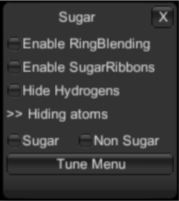
Enable Ring Blending : enable the filling of all rings (aromatic, sugar, or other rings) with a semi-transparent color.
Enable SugarRibbons : enable the SugarRibbons visualization (to transform a sugar into a "schematic" representation like secondary structures, but adapted for sugars).
Hide Hydrogens : hide hydrogens atoms. Sugar: hide sugar atoms.
Non Sugar : hide non sugar atoms.
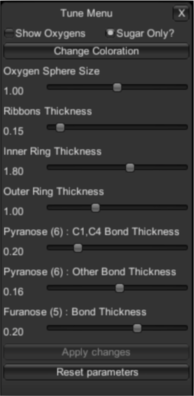
Show Oxygens : to display the intracyclic oxygen atom as a sphere.
Sugar Only : apply the sugar Ribbons visualization only on “sugar residues” (will detect the 3 letter sugar codes in the PDB file. List of recognized 3 letters code is given below).
Change Coloration : open the Color Tune Menu to change color of: sphere, rings and outer ring.
Oxygen Sphere size : To adjust the size of the radius of the sphere.
Ribbons Thickness : to adjust the thickness of the ribbon.
Inner Ring Thickness : to adjust the thickness of the ring.
Outer Ring Thickness : to adjust the thickness of the ring.
Pyranose : to adjust the thickness of the glycosidic bond (for pyranose).
Pyranose : to adjust the thickness of other bonds (for pyranose).
Furanose : to adjust the thickness of bonds for Furanose.
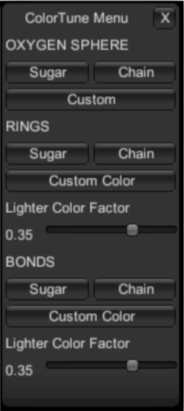
For Oxygen Sphere, Outer Rings and Bond:
This menu is used to connect a haptic arm, but a VRPN server needs to be installed on the computer. Work in progress.
This menu is meant to visualize a real-time molecular simulation. Work in progress.
Reset the view.
Edit > Project Settings > Input| Key to press | Action to carry out |
|---|---|
LEFT Arrow – A | Move LEFT |
RIGHT Arrow – D | Move RIGHT |
DOWN arrow - S | Move DOWN |
UP arrow – W | Move UP |
Q | Rotation DOWN |
E | Rotation UP |
Z | Rotation LEFT |
X | Rotation Right |
N | ZOOM + |
B | ZOOM – |
P | Screenshot (only on local pdb; doesn't work yet on fetched PDB) |
BACKSPACE | Hide GUI |
SPACE | Automove (rotation right) |
R | Reset to center |
C | Center to one or several atoms (select an atom/group with the selection mode first). |
These controls are only available when Guided Navigation mode is activated. The actual version is specific to pentameric channels (especially the PDB file 3EI0).
| Key to press | Action to carry out |
|---|---|
U | Enable/Disable automatic Constrained Navigation UP (panoramic mode) |
J | Enable/Disable automatic Constrained Navigation DOWN (panoramic mode) |
UP ARROW - W | Constrained Navigation Up |
DOWN ARROW - S | Constrained Navigation Down |
RIGHT ARROW - D | move RIGHT |
LEFT ARROW - A | move LEFT |
This mode doesn't work for particles and cubes. Second step is only available by fetching PDB 3EI0.
| Key to press | Action to carry out |
|---|---|
Numpad + or B | Spreading chains |
Numpad – or V | Narrowing chains |
Numpad \* or T | Reset chains |
L | Enable/Disable spreading near the structure (active by default) |
| Key to press | Action to carry out |
|---|---|
I | Enable/Disable panoramic mode |
LEFT ARROW - A | turn LEFT |
RIGHT ARROW - D | turn RIGHT |
DOWN ARROW - S | move DOWN |
UP ARROW - W | move UP |
| Key to press | Action to carry out |
|---|---|
| M | Enable/Disable monomer jump mode |
LEFT ARROW - A | Next monomer on left |
RIGHT ARROW - D | Next monomer on right |
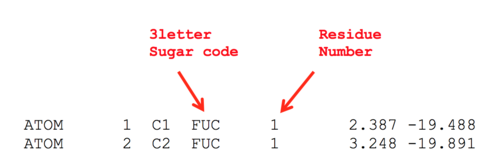
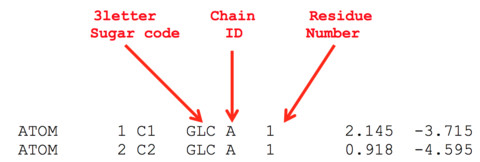
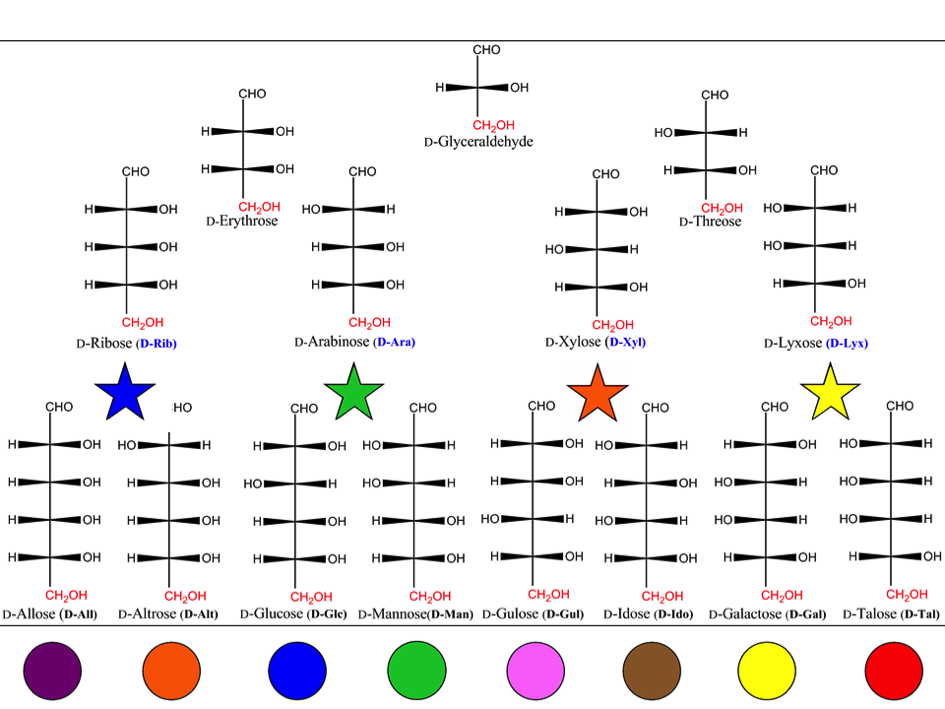
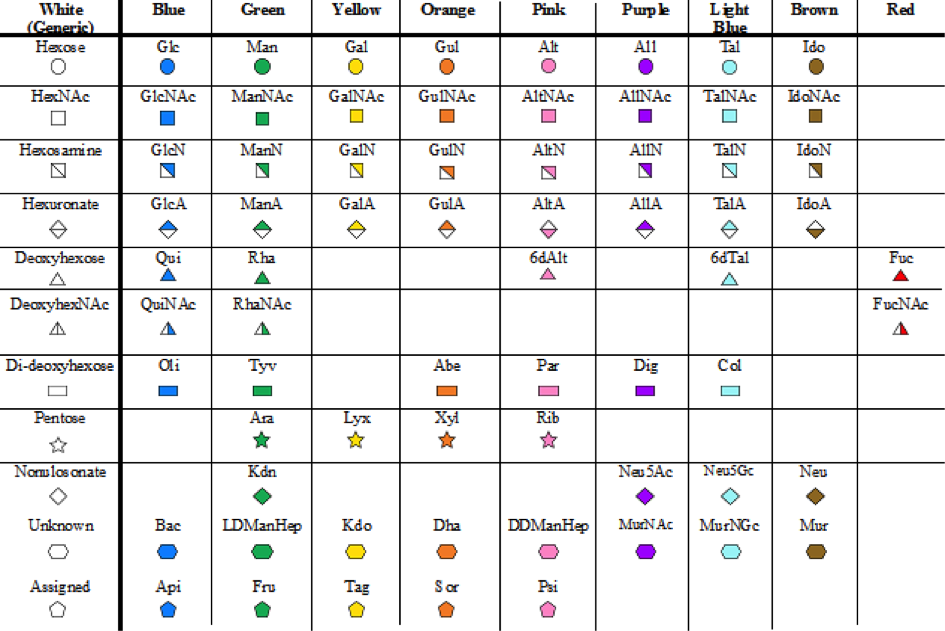
| 3 letter code | Colour | 3 letter code | Colour |
|---|---|---|---|
| 6DAL | Pink | LDM | Green |
| 6DTA | Light Blue | LYX | Yellow |
| ABE | Orange | M5A | Purple |
| ALL | Purple | M5C | Light Blue |
| ALT | Pink | MAN | Green |
| API | Blue | MUR | Bown |
| ARA | Green | N5G | Light Blue |
| BAC | Blue | NEU | Brown |
| COL | Light Blue | OLI | Blue |
| DDM | Pink | PAR | Pink |
| DHA | Orage | PSI | Pink |
| DIG | Purple | QUI | Blue |
| FRU | Green | RHA | Green |
| FUC | Red | RIB | Pink |
| GAL | Yellow | SIA | Purple |
| GLC | Blue | SOR | Orange |
| GUL | Orange | TAL | Light Blue |
| IDO | Brown | TYV | Green |
| KDN | Green | XYL | Orange |
| KDO | Yellow | - | - |
| - | - | - | - |
| 3 letter code | Colour | 3 letter code | Colour |
| BLU | Blue | PUR | Purple |
| GRE | Green | LBL | Light Blue |
| YEL | Yellow | BRO | Brown |
| ORA | Orange | RED | Red |
| PIN | Pink | GRE | Grey |
This section features screenshots of various representations available in UnityMol.
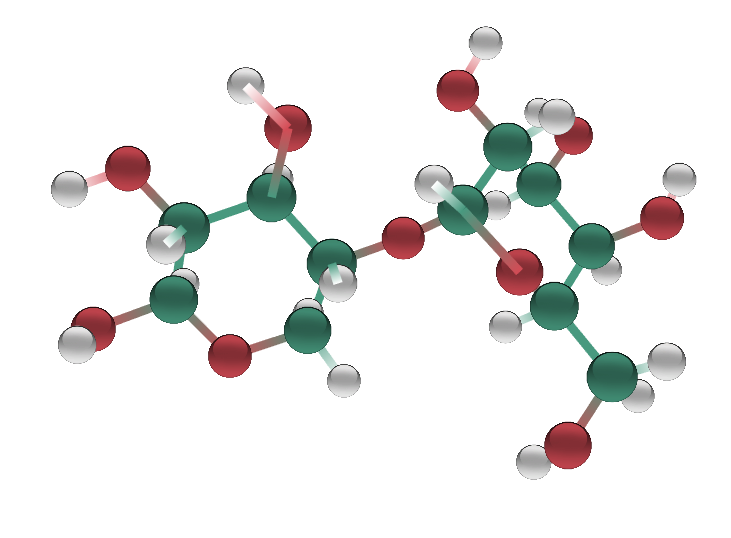
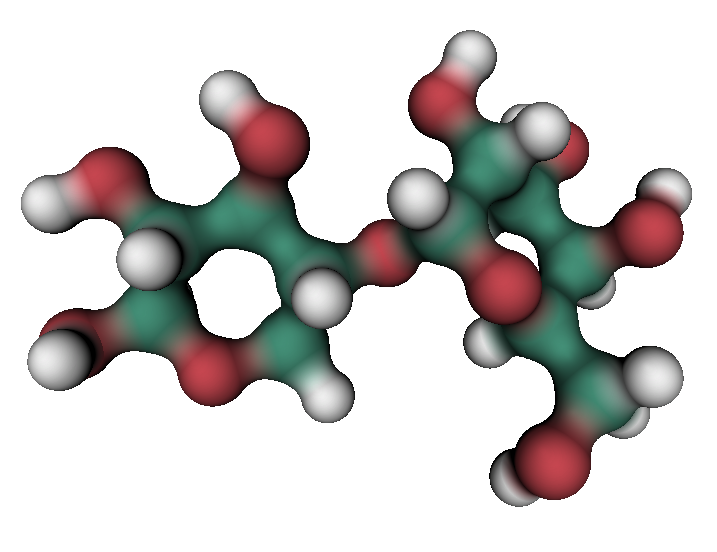
Default Smooth HyperBalls mode
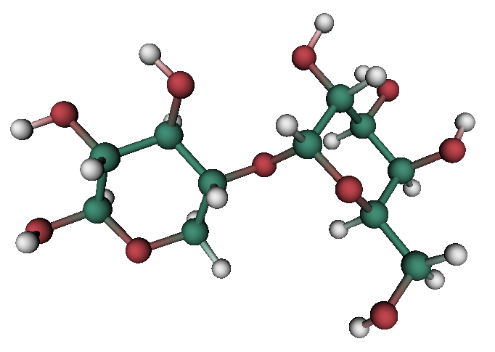
CPK mode
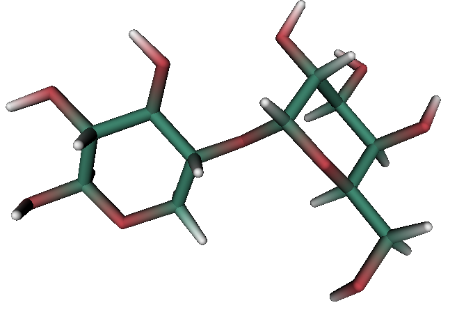
Licorice
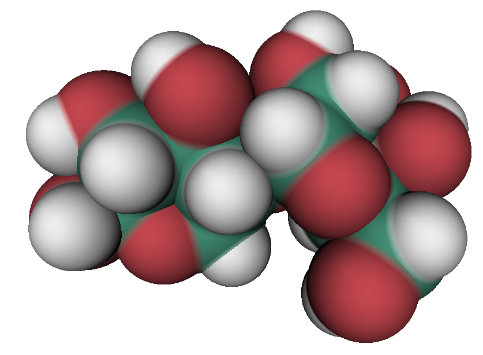
VDW
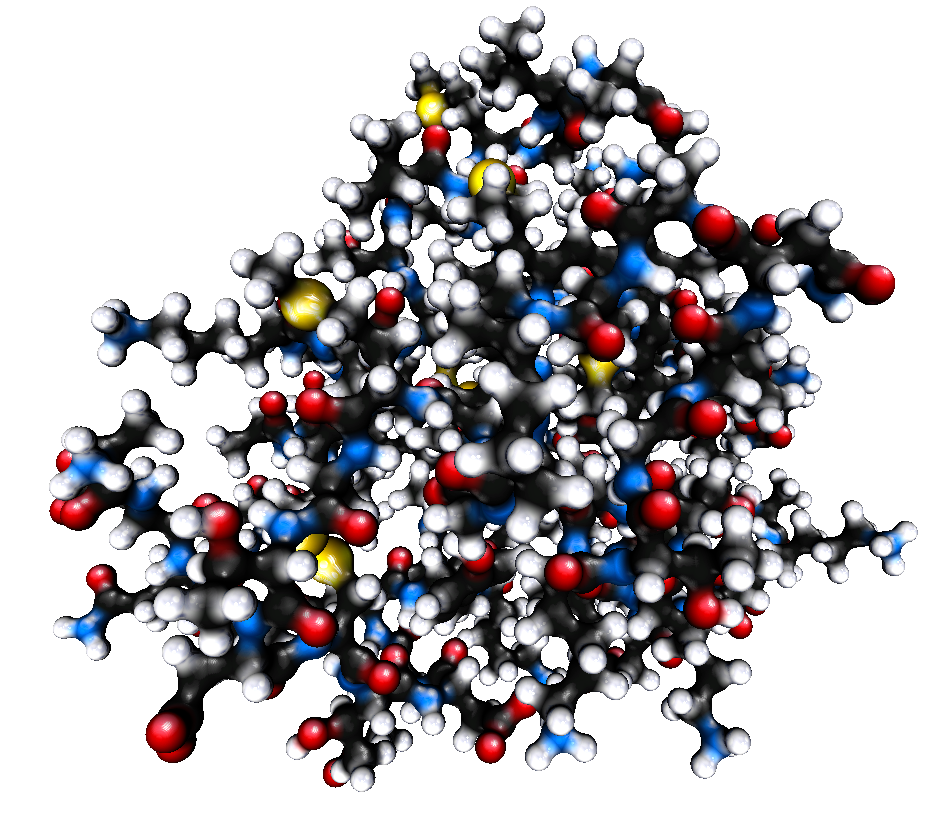
CPK
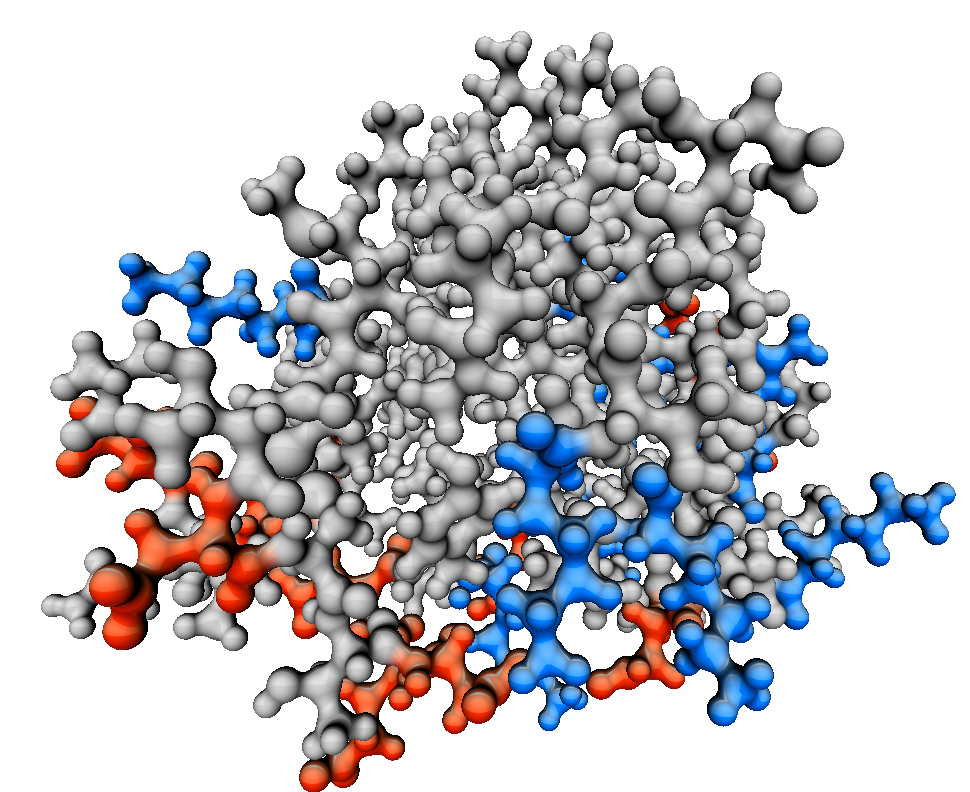
Acid-Basic
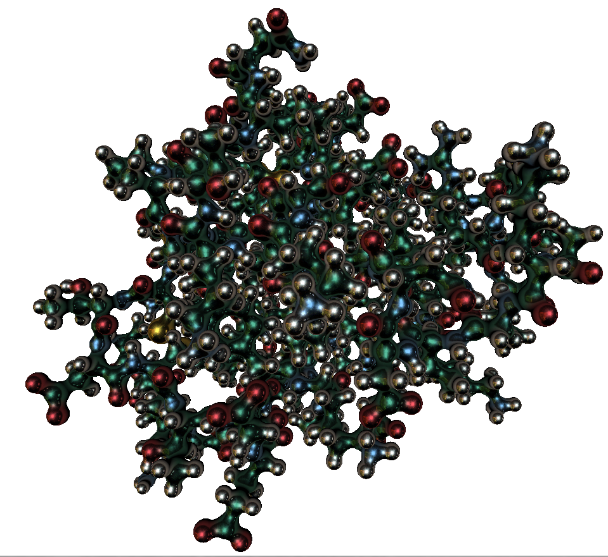
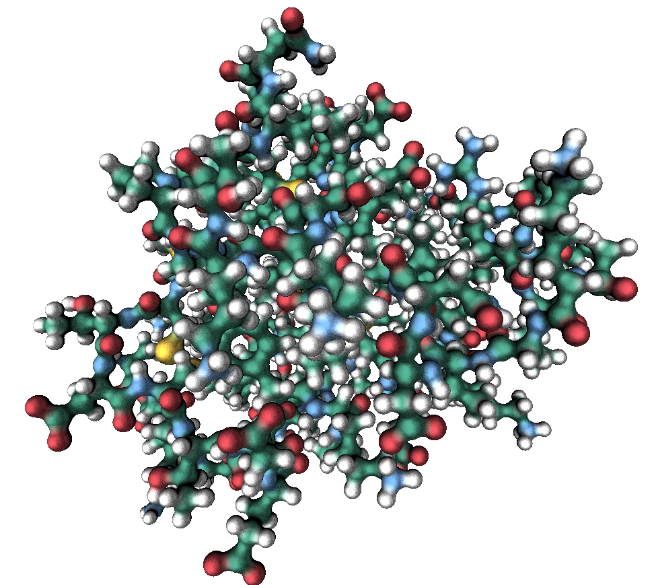
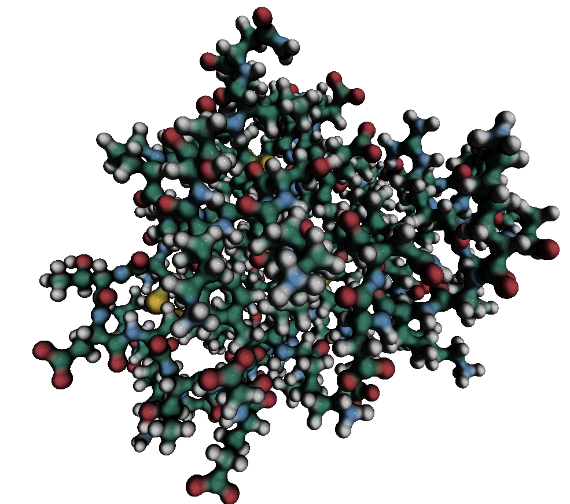
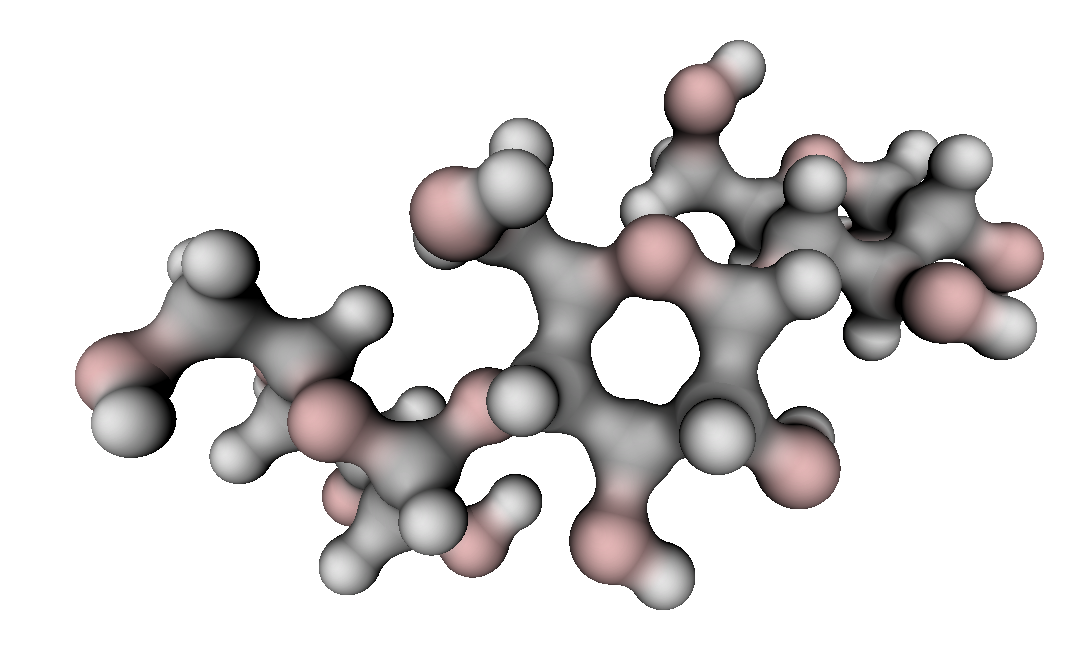
GoodSell
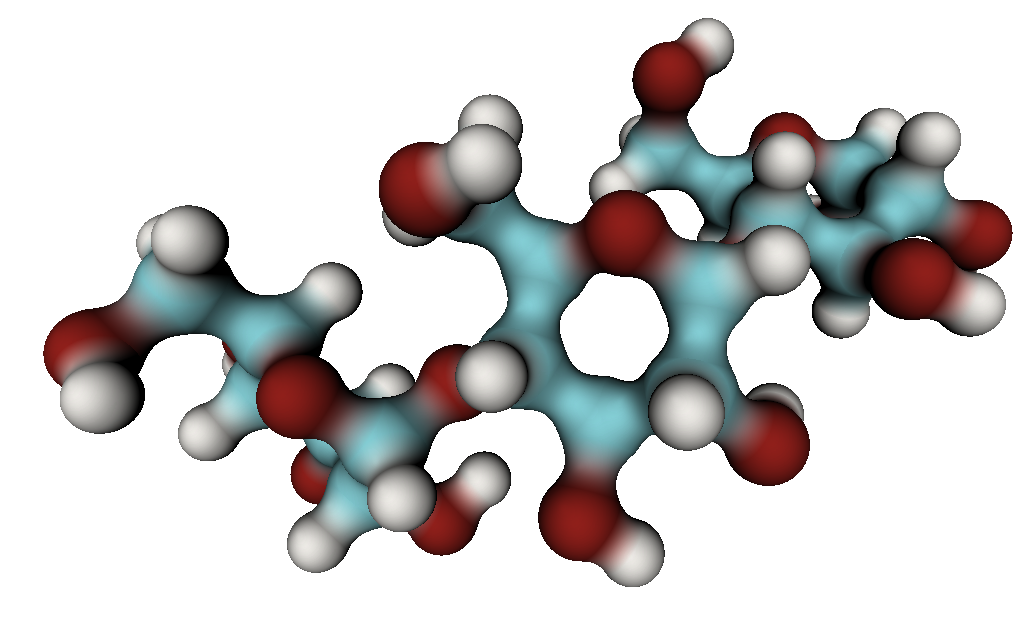
WaterColor
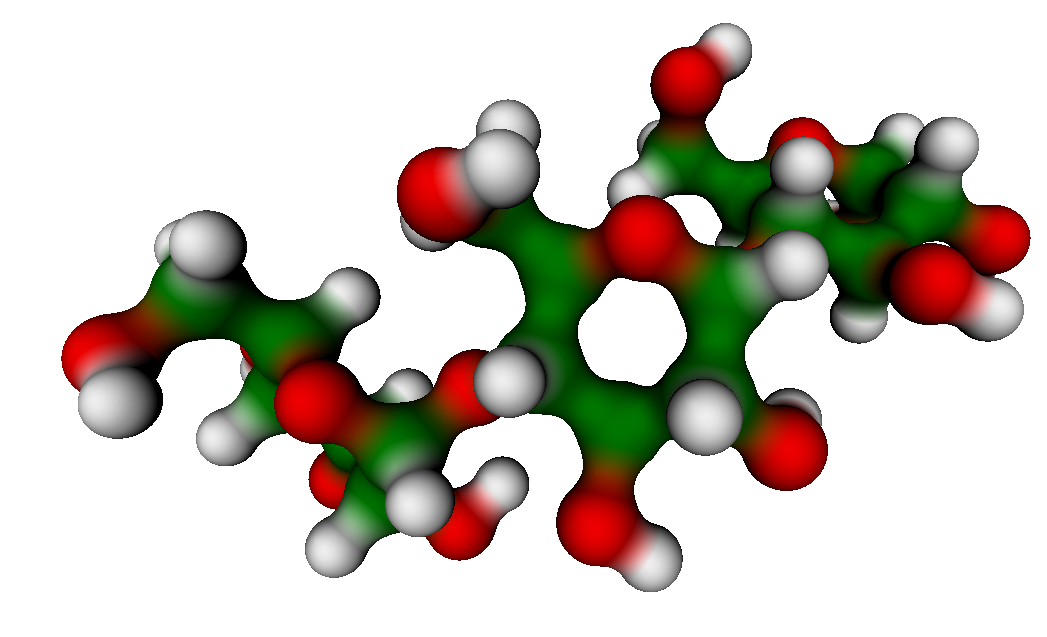
Basic
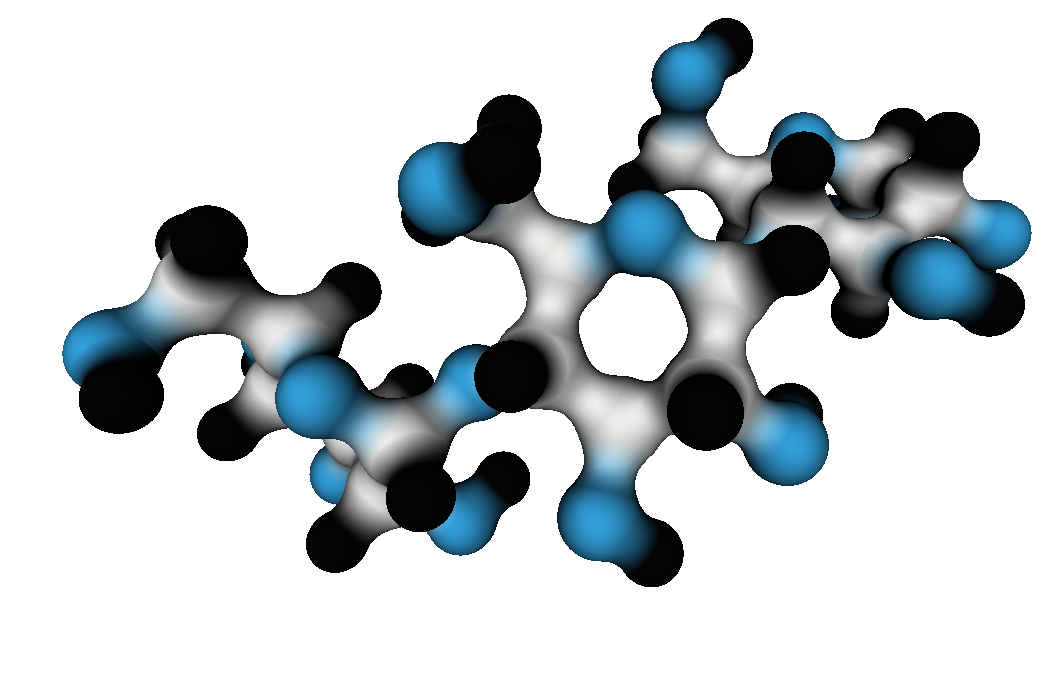
IUPAC
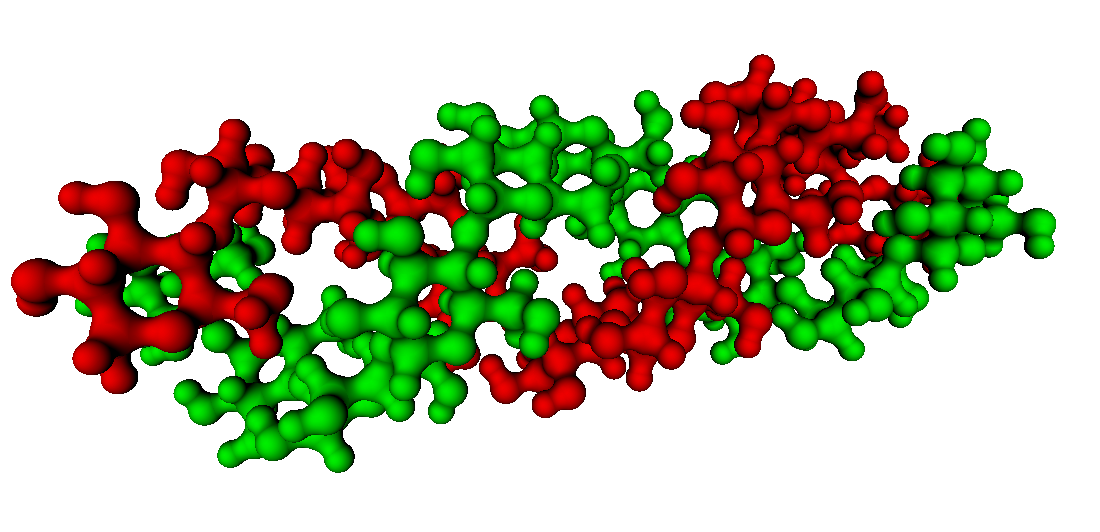
Chain
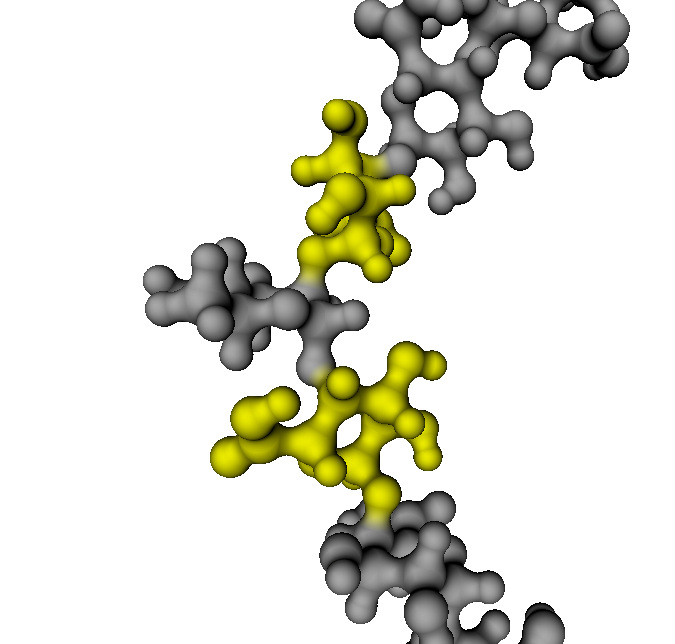
Sugar
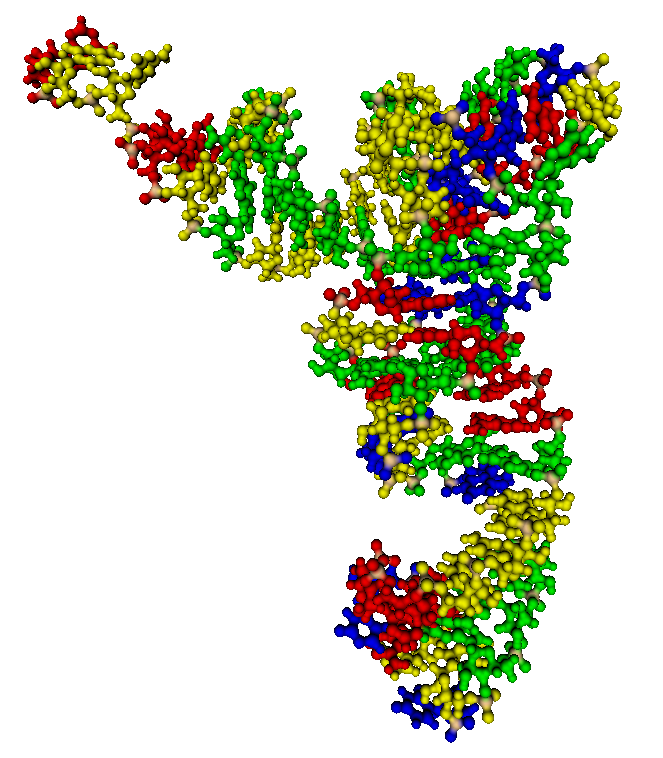
DNA/RNA
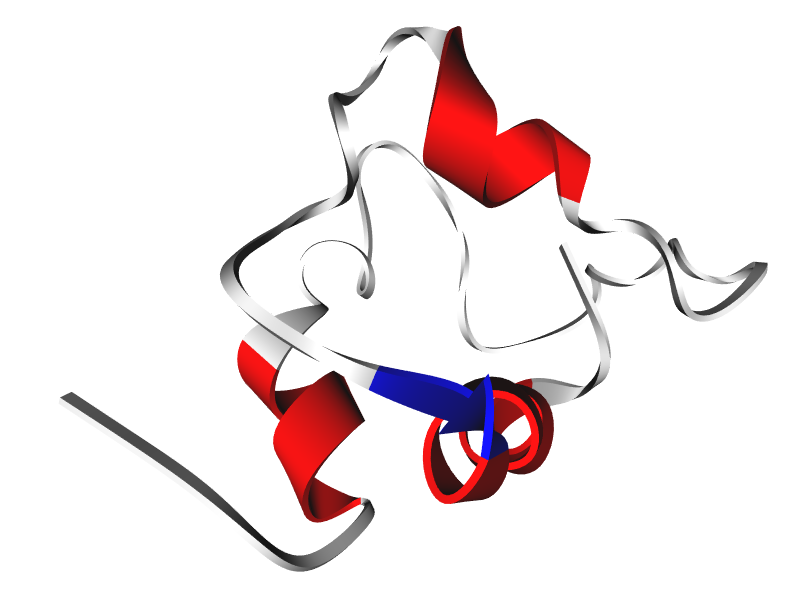
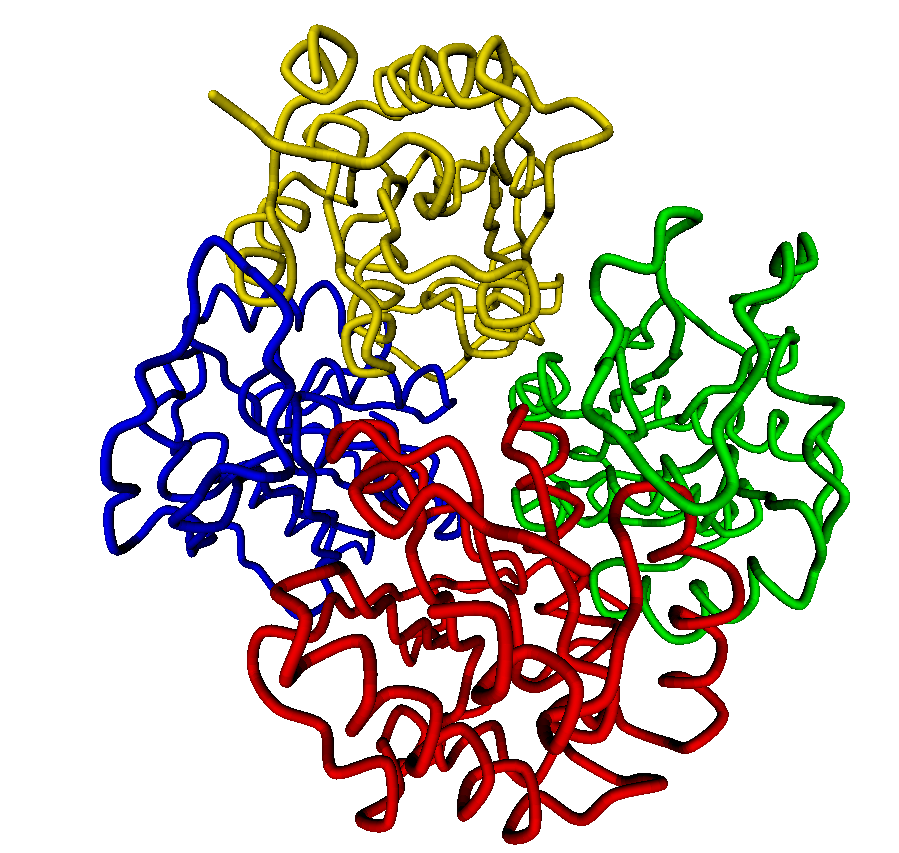
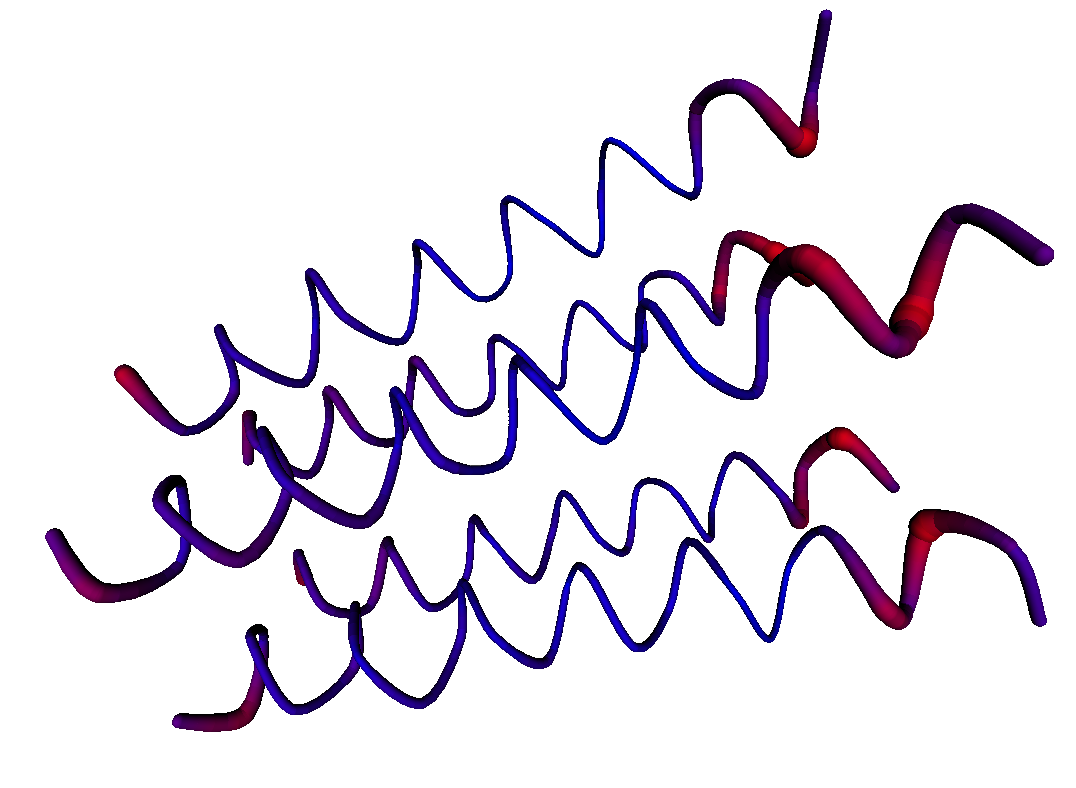
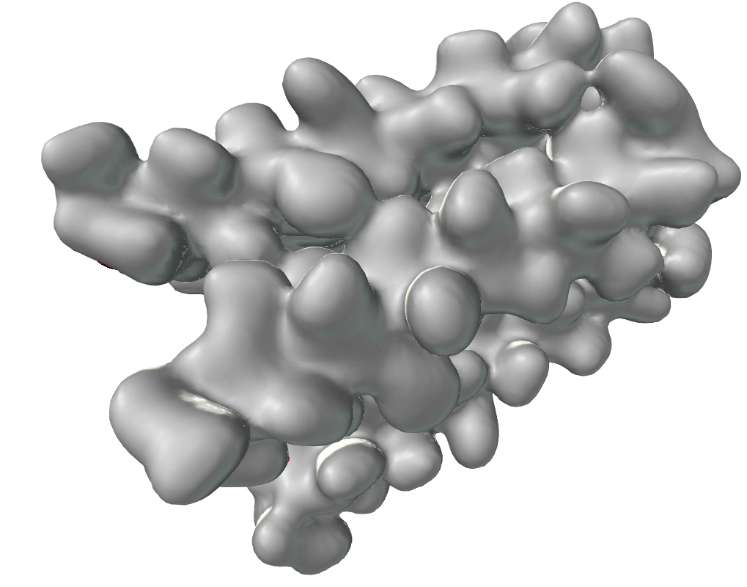
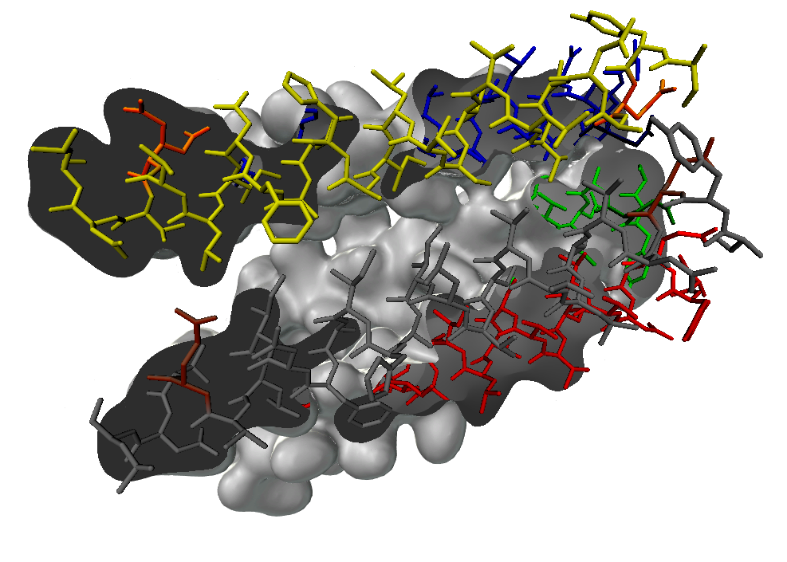
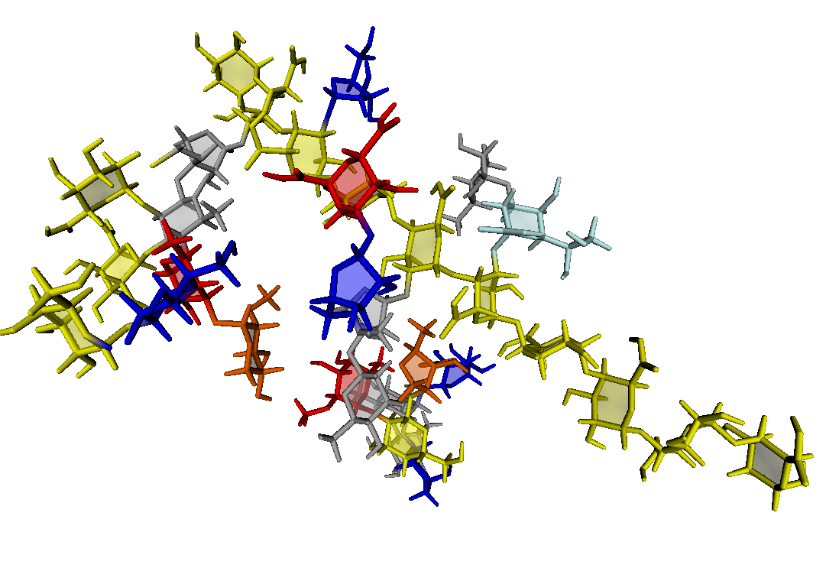
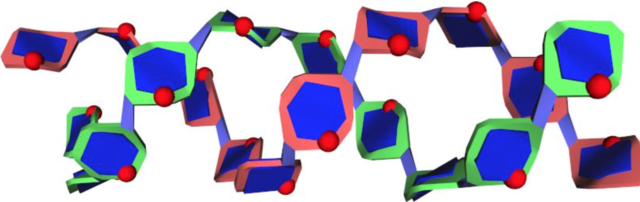
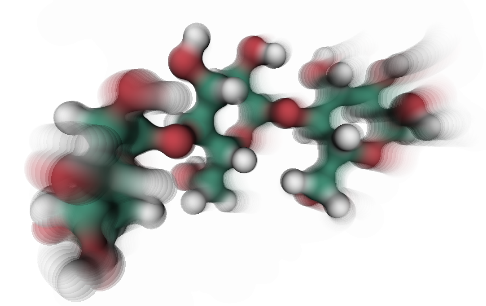
BLUR
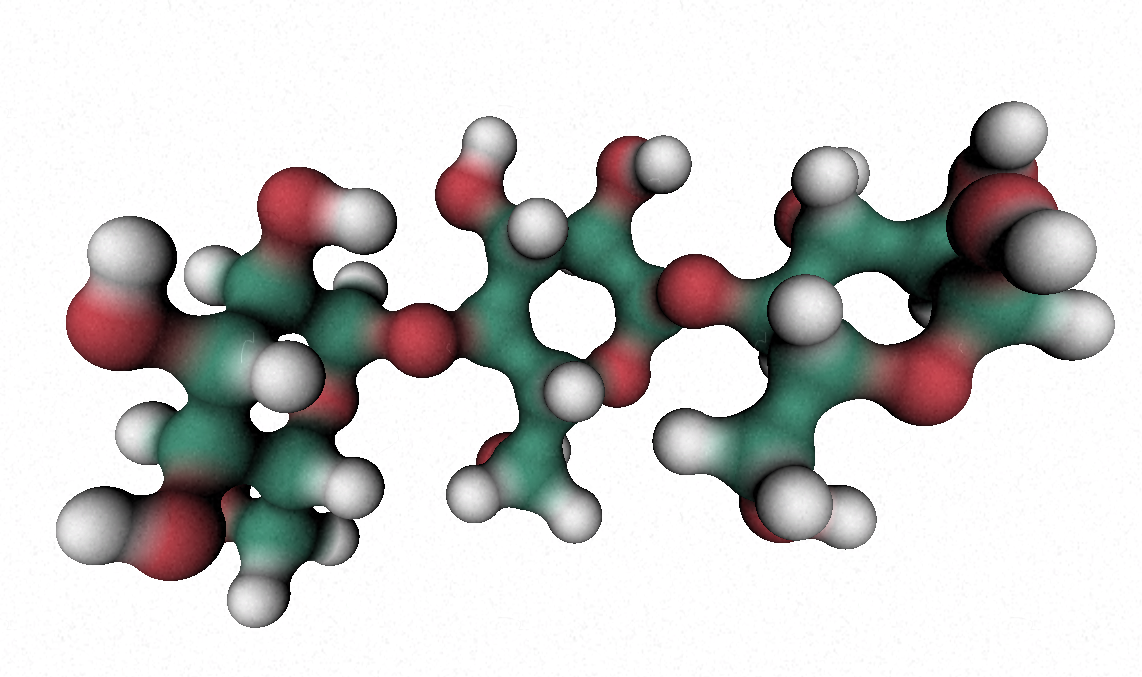
NOISE
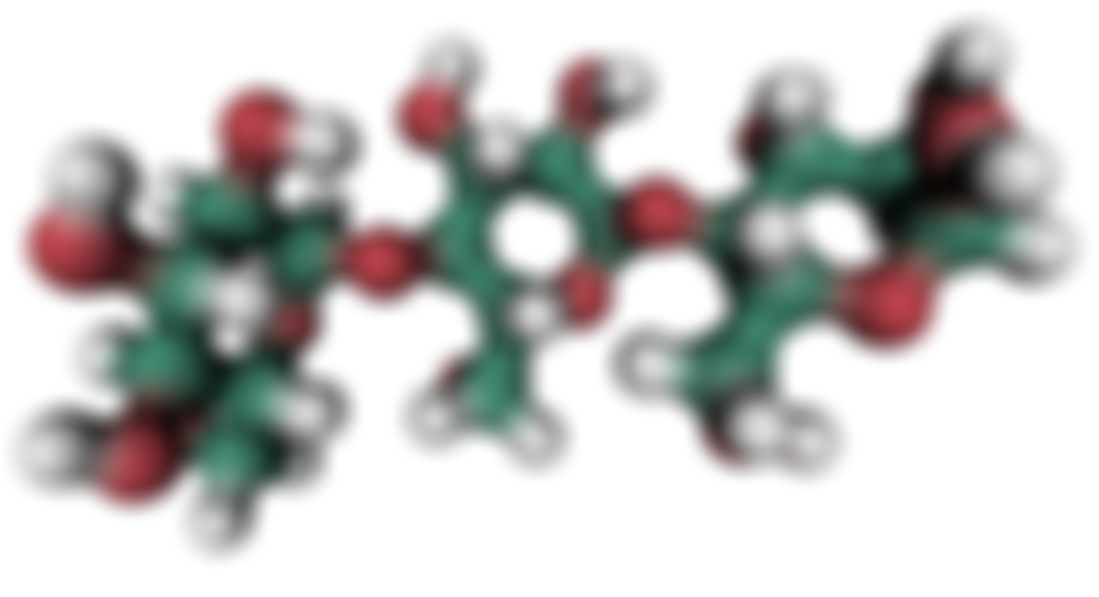
BLUR2
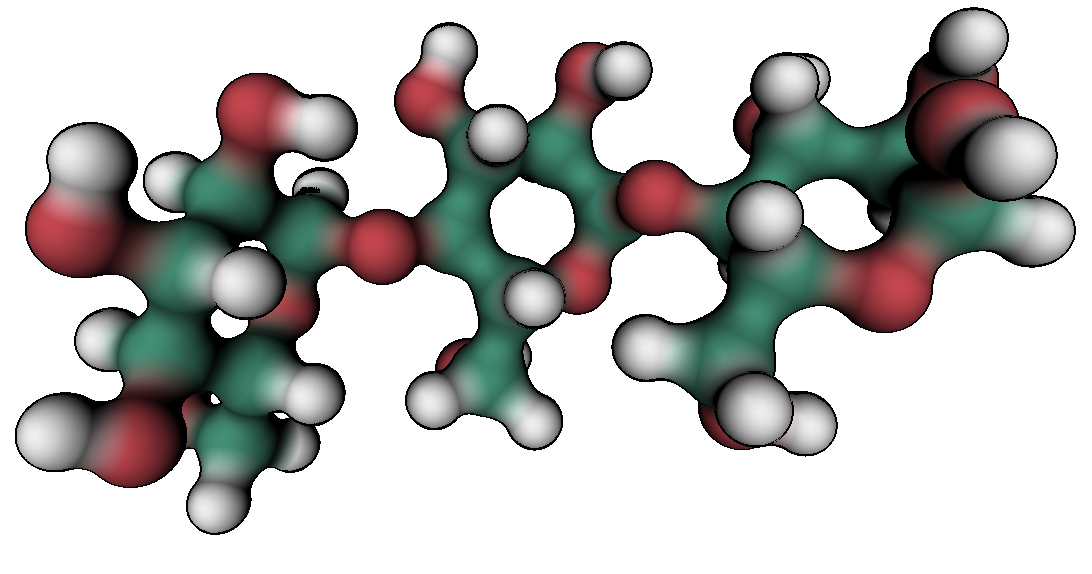
EDGE
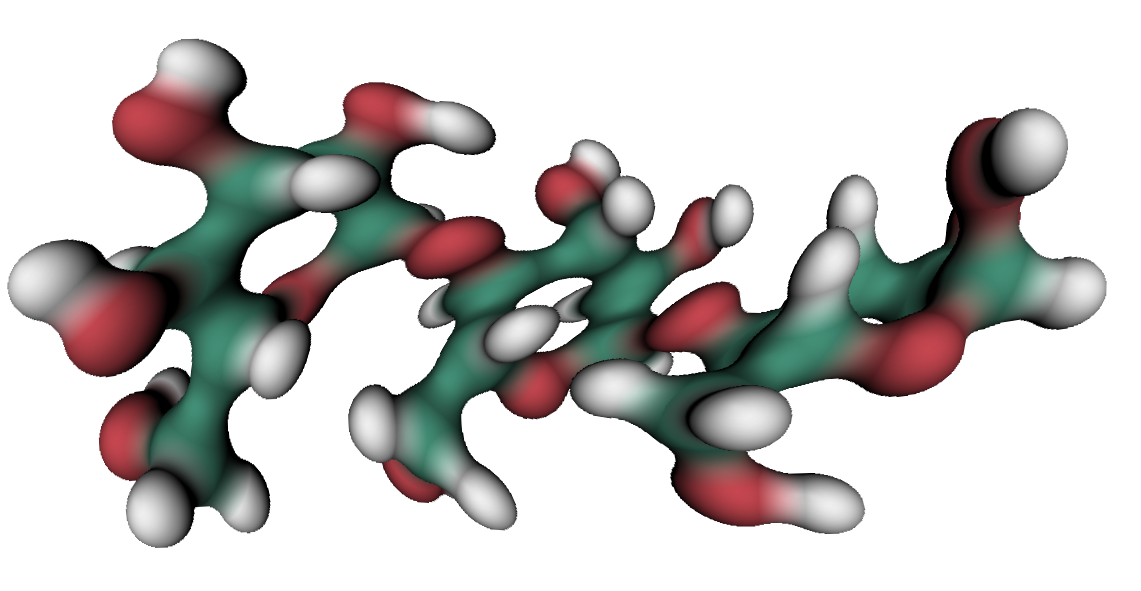
VORTEX
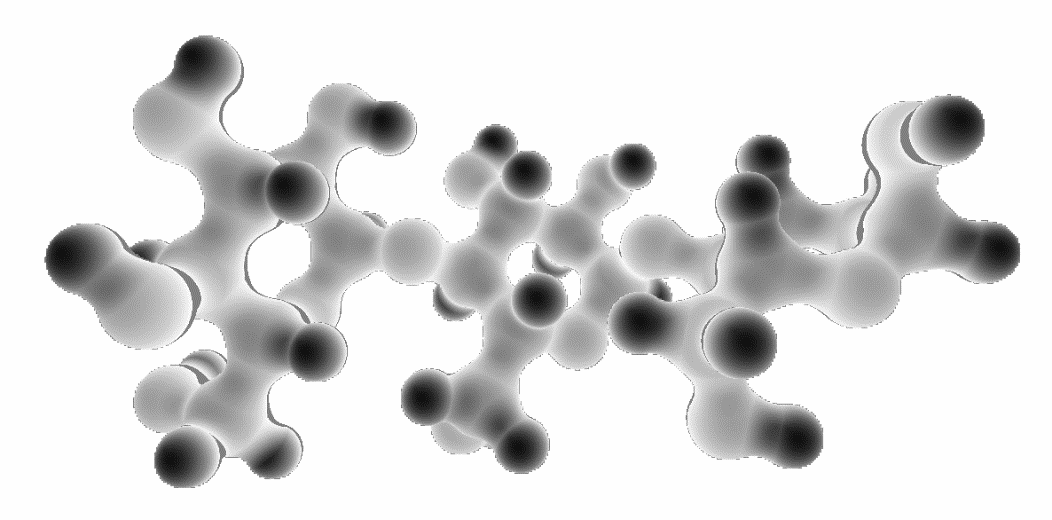
GRAY
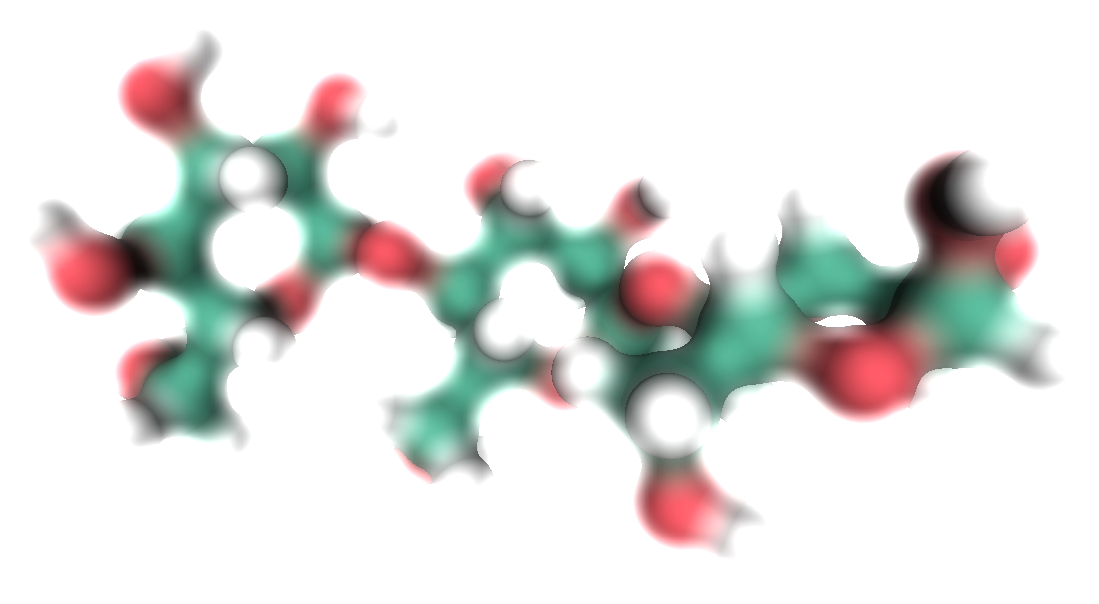
GLOW
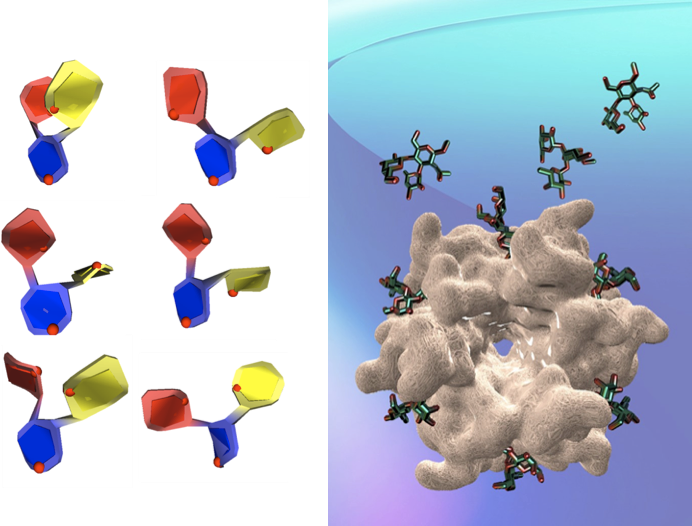
"Coarse grain" representation of six low energy conformations of LewisX trisaccharide and its interaction with a lectin.
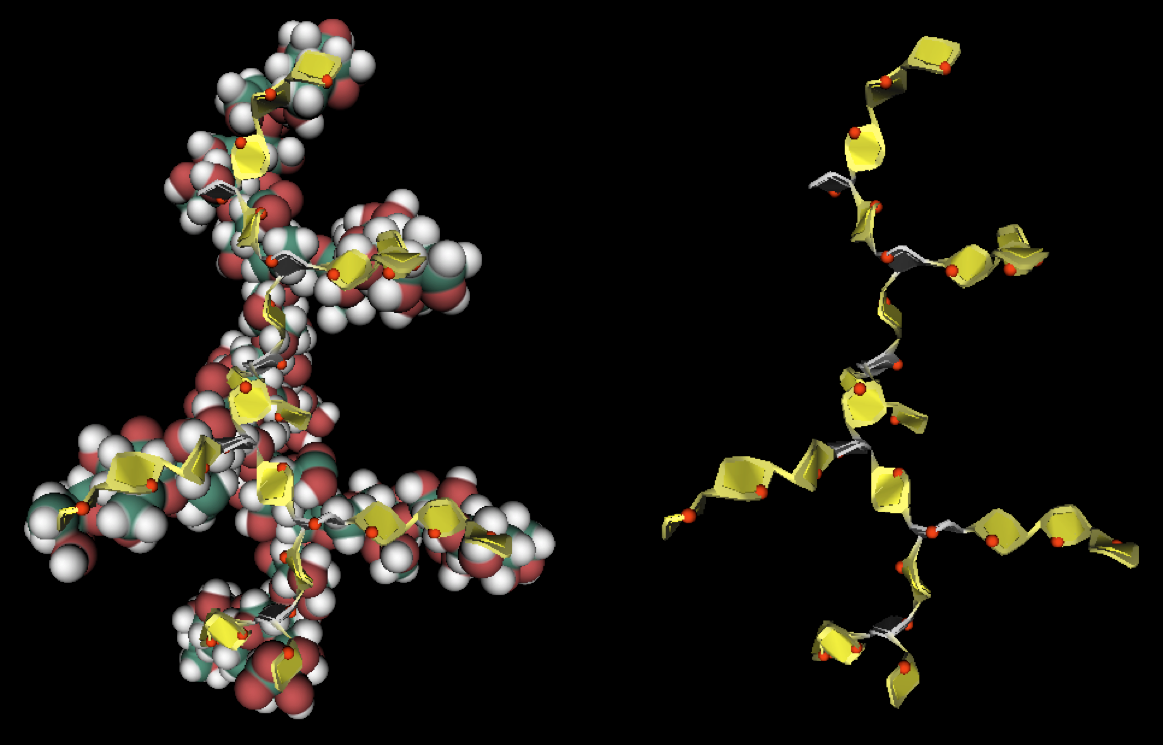
Three modes of graphical representation of a complex plant polysaccharide, making use of some of the options offered by SweetUnityMol.